Install a Code Editor
The first step is to get a code editor set up to handle Elm files.
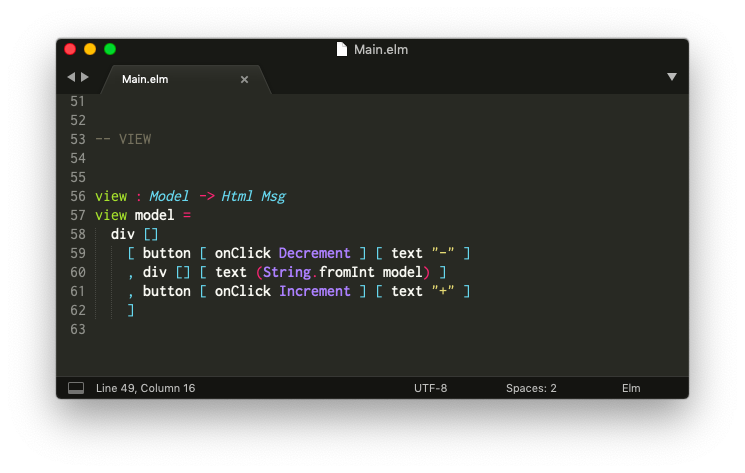
There are a bunch of editor plugins maintained by community members for a broad range of editors. You can check out a list of them here.
It can be tricky to get an editor set up, so for the purpose of this guide, I am going to show how to get set up with Sublime Text in particular. Hopefully this will be helpful for people new to programming or as a backup for people who already have a preferred code editor.
Sublime Text
Step 1: Download Sublime Text from here.
Step 2: Install the "Elm Syntax Highlighting" plugin.
After going through those steps, it should be possible to open Elm files with syntax highlighting. Keywords like import and type should be colorful so the code is easier to read.
Note: There are alternatives! Community members have created editor plugins for Atom, Emacs, IntelliJ, Vim, VS Code, and many more. We try to keep this page up to date with all the options!